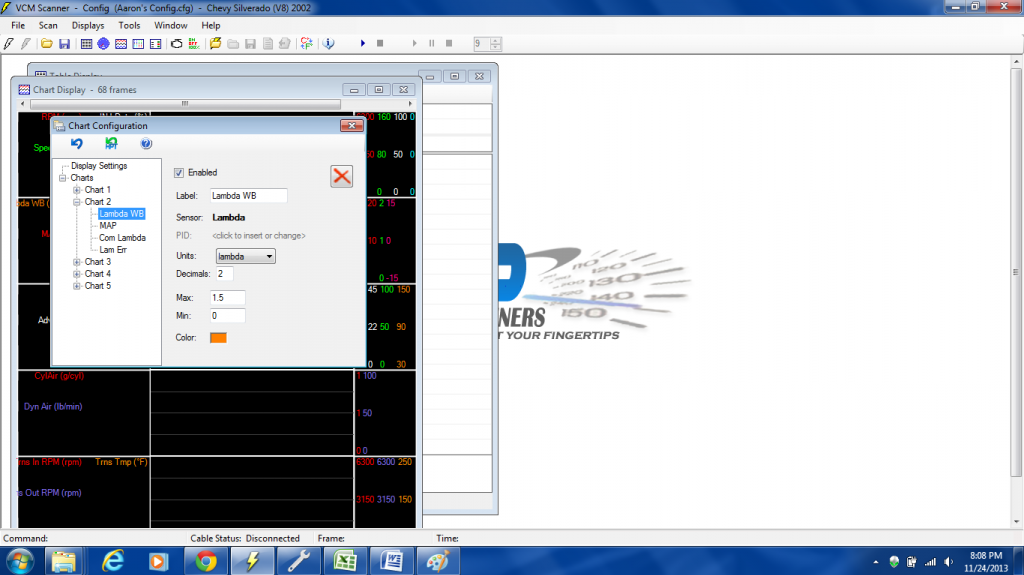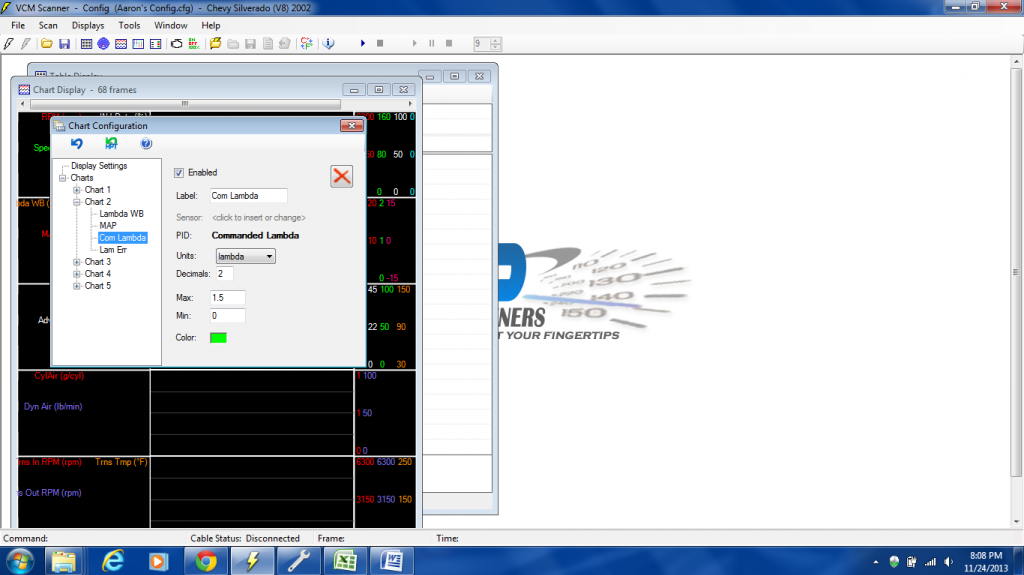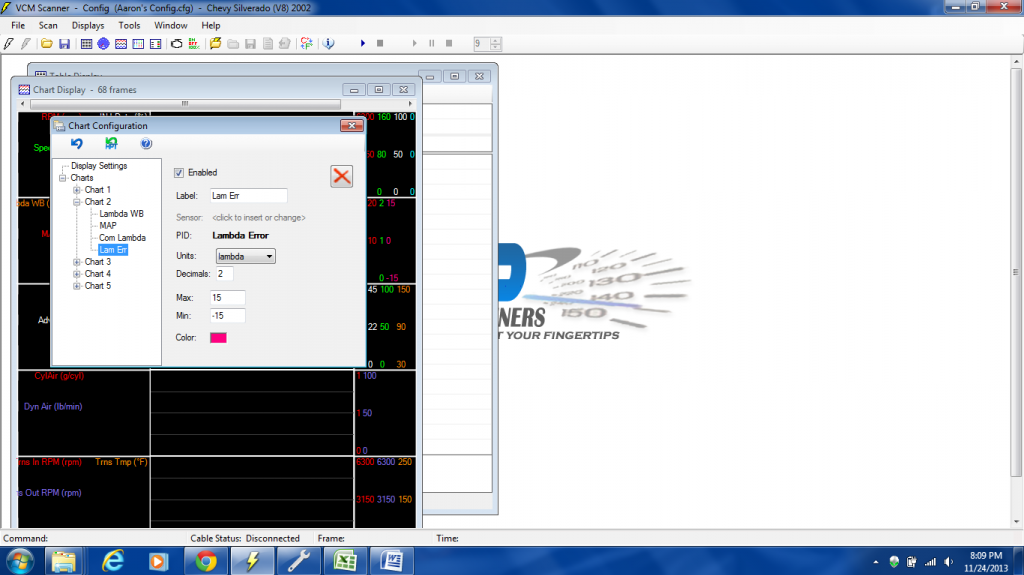How To: Tuning with Lambda
#1
This is a "How To" on setting up HP Tuners to log Commanded Lambda vs. Lambda error (data from your wideband). This will show you how to setup custom PID's and how to log Lambda error % in your histograms. Using the Command AFR vs. AFR error is great when you are tuning for pump gas (87-93). But what happens when your stoichiometric valve isn't 14.68 anymore? This is when you need to start tuning in terms of Lambda.
All of this information is out there, I just couldn't find one good source for it all so I've decided to put this together to help others out who may want to try e85 or a mixture of e85 and 93.
Disclaimer: I take no responsibility for your actions, tune at your own risk.
http://www.thetuningschool.com/downl...p_wideband.pdf < how to setup wideband in HPtuners
http://www.thetuningschool.com/downl...and_offset.xls < Excel spreadsheet
Convert Stoichometric Air/Fuel Ratio Values - Wallace Racing < use this for converting AFR into Lambda values
Setting up your wideband to display Lambda in HPtuners:
Since pump gas is the most common fuel, most wideband meters are calibrated for the stoichiometric ratio for this (14.7:1). The important part to understand is that the wideband meter doesn’t know or care what fuel it is reading. All it is looking at is the oxygen content in the exhaust. Most will believe by switching to e85 that your wideband will read rich and out of it "limits" this however is not true.
I will use my wideband as an example.
Autometer Wideband
AFR Range: 10-17
Volts: 0-4
Use the Excel Spreadsheet for wideband offsets:
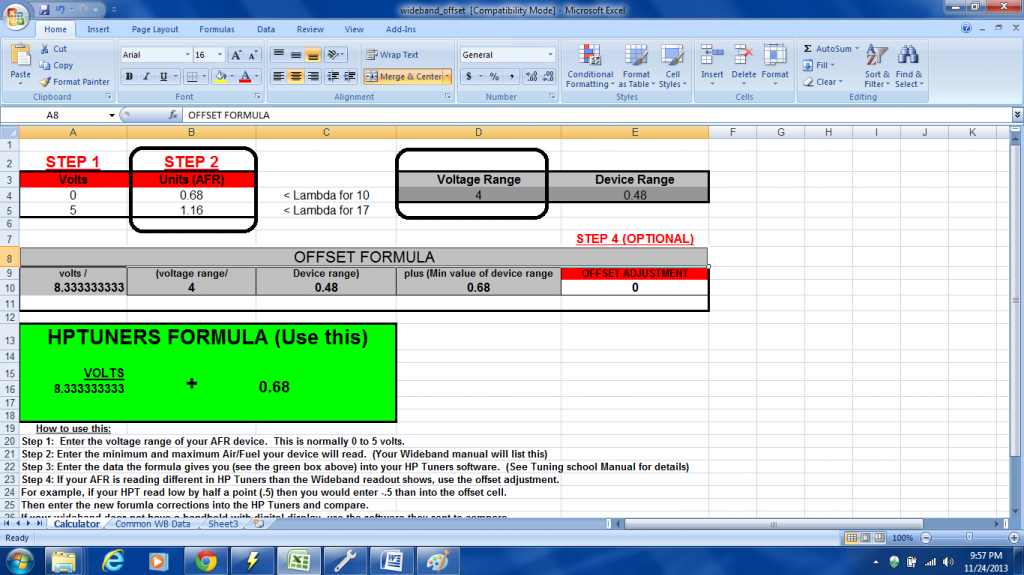
Plug them in here:
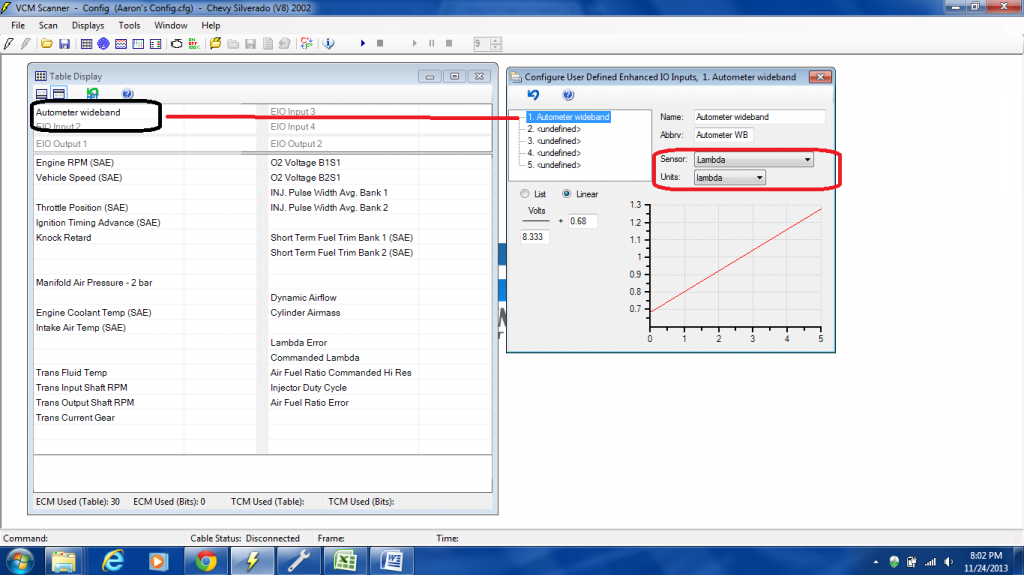
All of this information is out there, I just couldn't find one good source for it all so I've decided to put this together to help others out who may want to try e85 or a mixture of e85 and 93.
Disclaimer: I take no responsibility for your actions, tune at your own risk.
http://www.thetuningschool.com/downl...p_wideband.pdf < how to setup wideband in HPtuners
http://www.thetuningschool.com/downl...and_offset.xls < Excel spreadsheet
Convert Stoichometric Air/Fuel Ratio Values - Wallace Racing < use this for converting AFR into Lambda values
Setting up your wideband to display Lambda in HPtuners:
Since pump gas is the most common fuel, most wideband meters are calibrated for the stoichiometric ratio for this (14.7:1). The important part to understand is that the wideband meter doesn’t know or care what fuel it is reading. All it is looking at is the oxygen content in the exhaust. Most will believe by switching to e85 that your wideband will read rich and out of it "limits" this however is not true.
I will use my wideband as an example.
Autometer Wideband
AFR Range: 10-17
Volts: 0-4
Use the Excel Spreadsheet for wideband offsets:
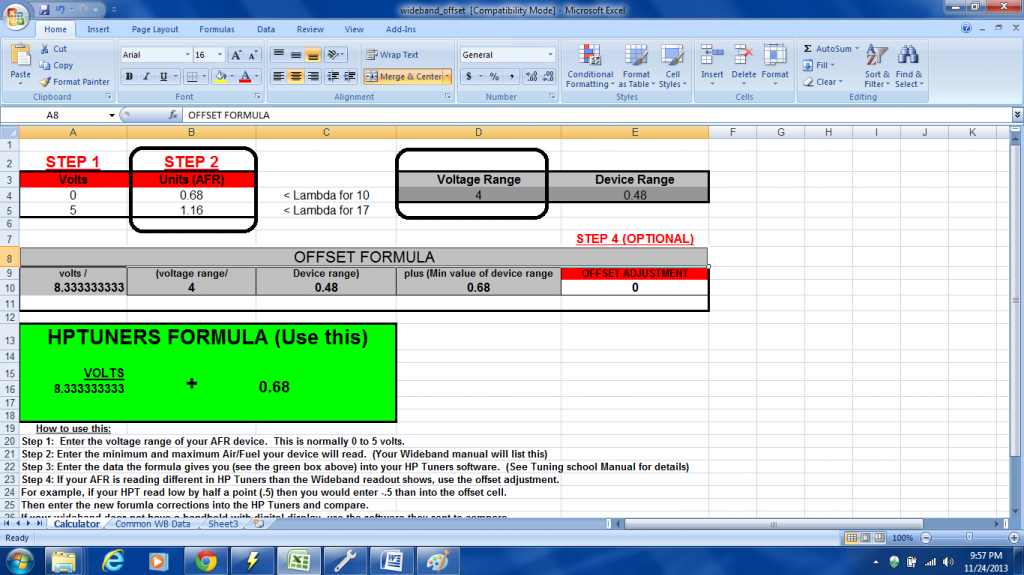
Plug them in here:
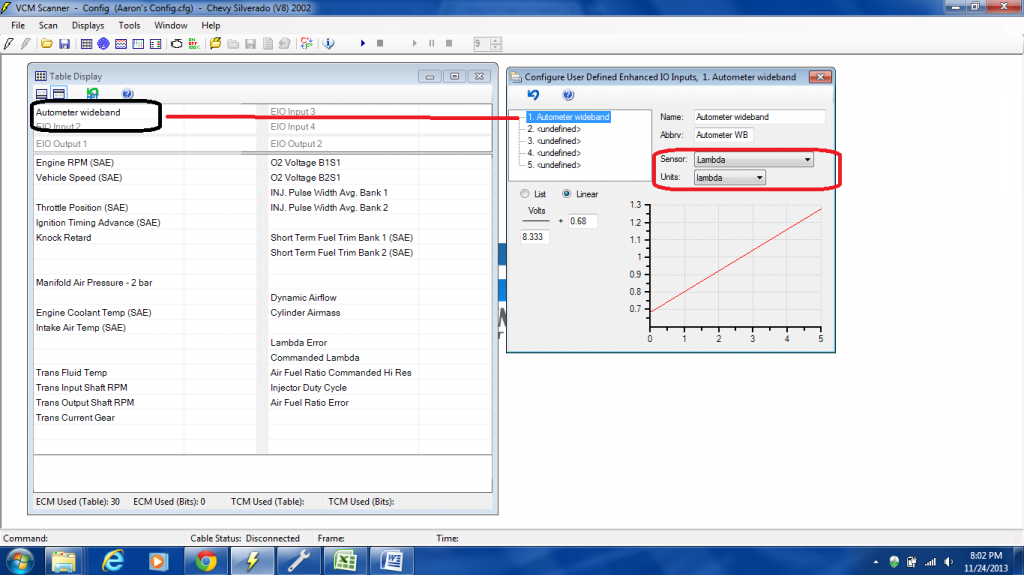
Last edited by Chevy_King1500; 11-25-2013 at 03:01 PM.
#2
Moving On.
Right click in the middle section and click on insert.
Double click "Configure User Defined"
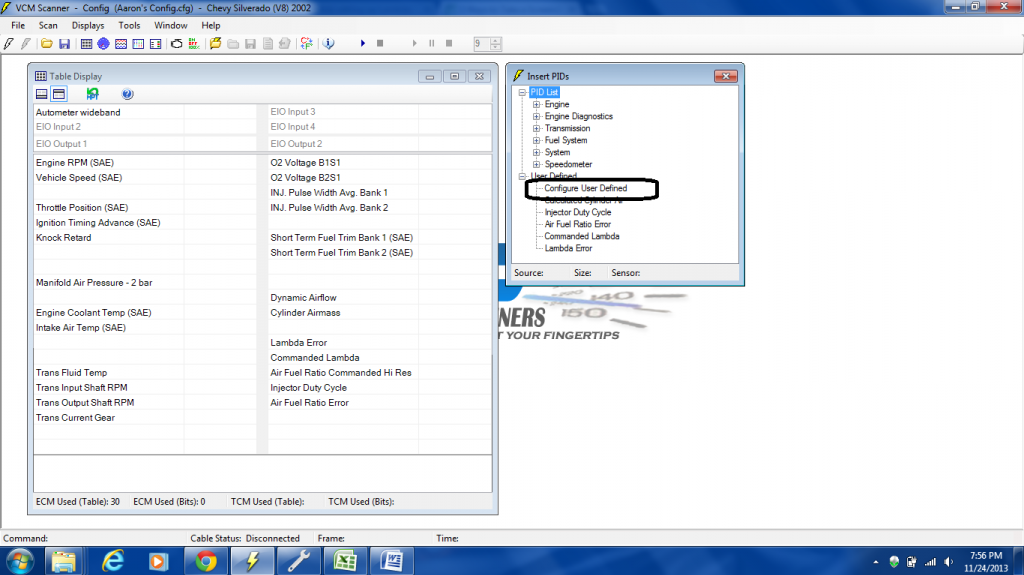
Pick an empty slot for Command Lambda and fill in the blanks.
The bottom box will have [PID.6001]/Stoich set in your tune
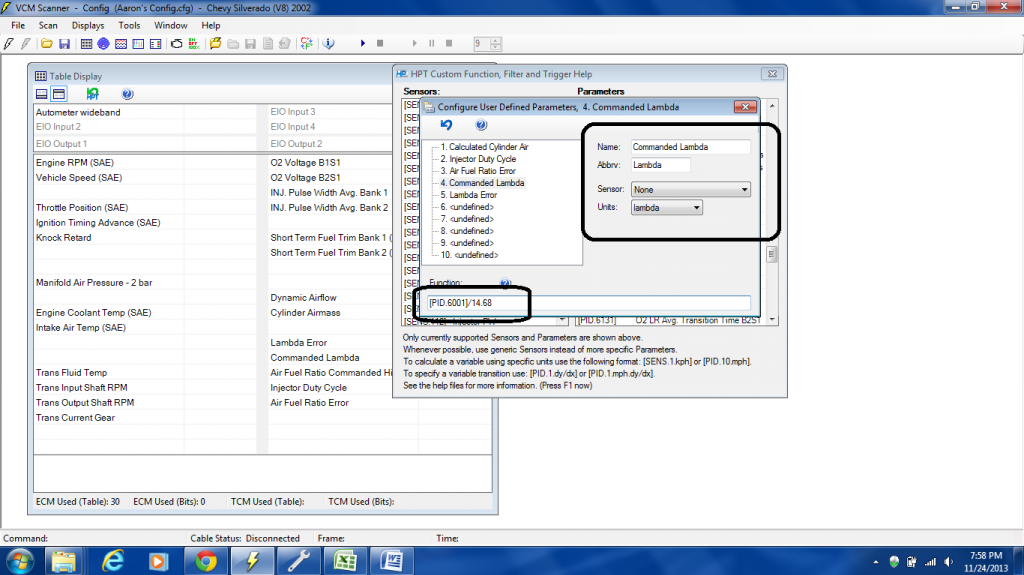
Next click on the blue question mark and scroll down the parameter list to make sure the Air Fuel Ratio Commanded Hi Res is: [PID.6001] If it is you're good to go!
Next we are going to setup the custom PID for Lambda Error: Fill in the blanks
100*([AUX.20121]-[USER.9004])/[USER.9004] Adjust your numbers accordingly
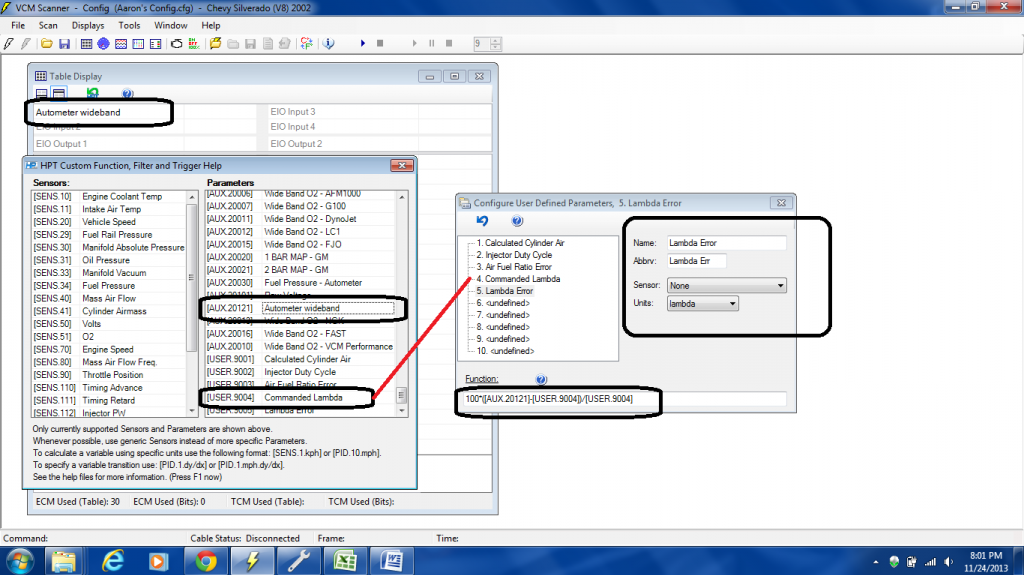
Right click in the middle section and click on insert.
Double click "Configure User Defined"
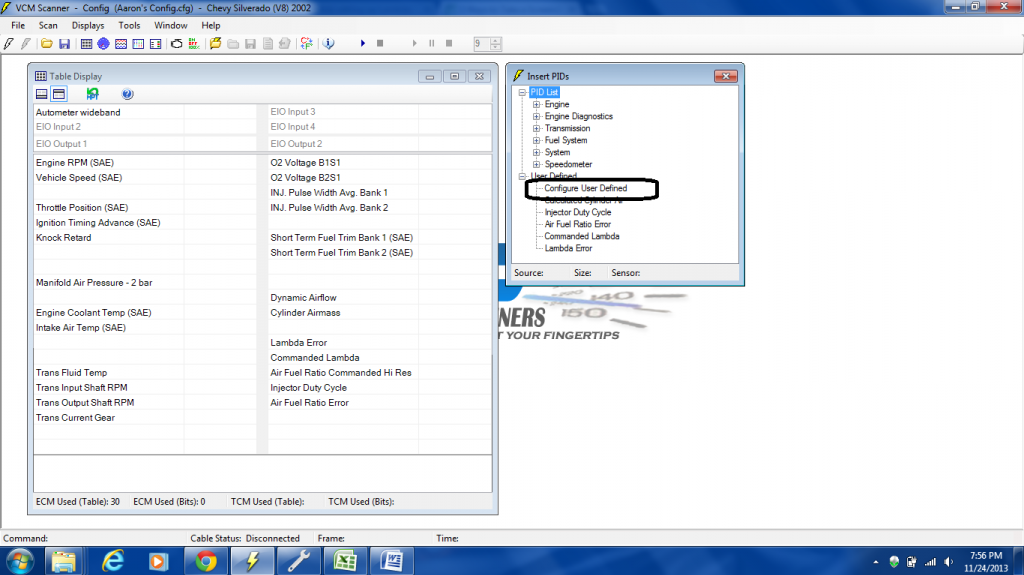
Pick an empty slot for Command Lambda and fill in the blanks.
The bottom box will have [PID.6001]/Stoich set in your tune
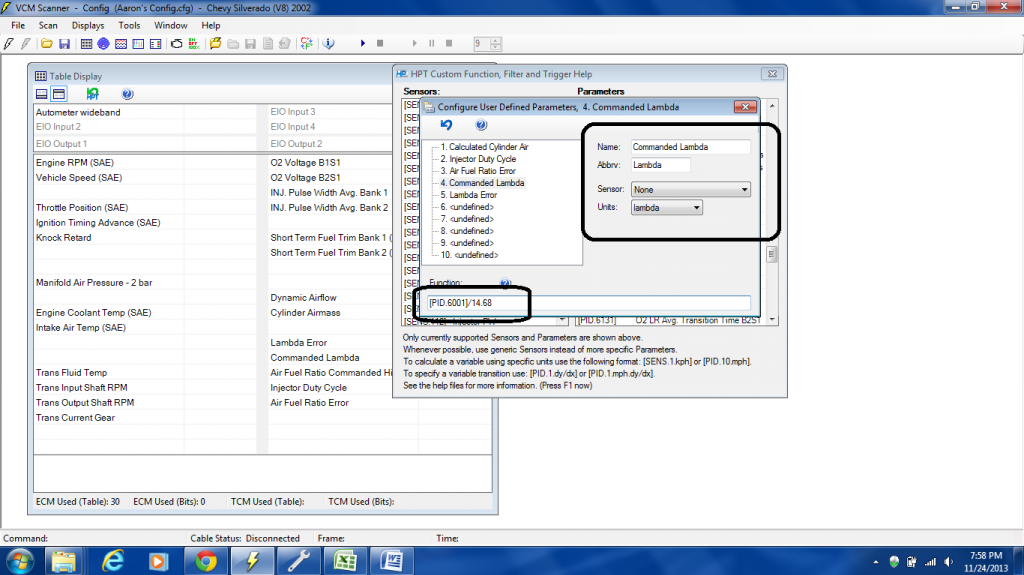
Next click on the blue question mark and scroll down the parameter list to make sure the Air Fuel Ratio Commanded Hi Res is: [PID.6001] If it is you're good to go!

Next we are going to setup the custom PID for Lambda Error: Fill in the blanks
100*([AUX.20121]-[USER.9004])/[USER.9004] Adjust your numbers accordingly
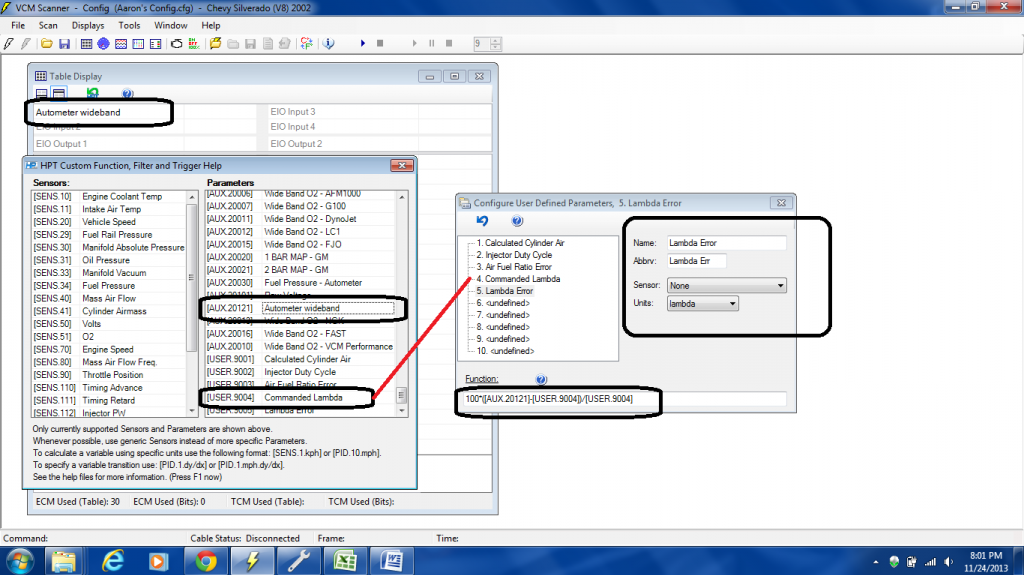
Last edited by Chevy_King1500; 11-25-2013 at 03:13 PM.
#3
Setting up the histogram:
Open up the histogram display and right click on one of the numbers. Click on histogram settings.
Pick an open slot and fill in the blanks:
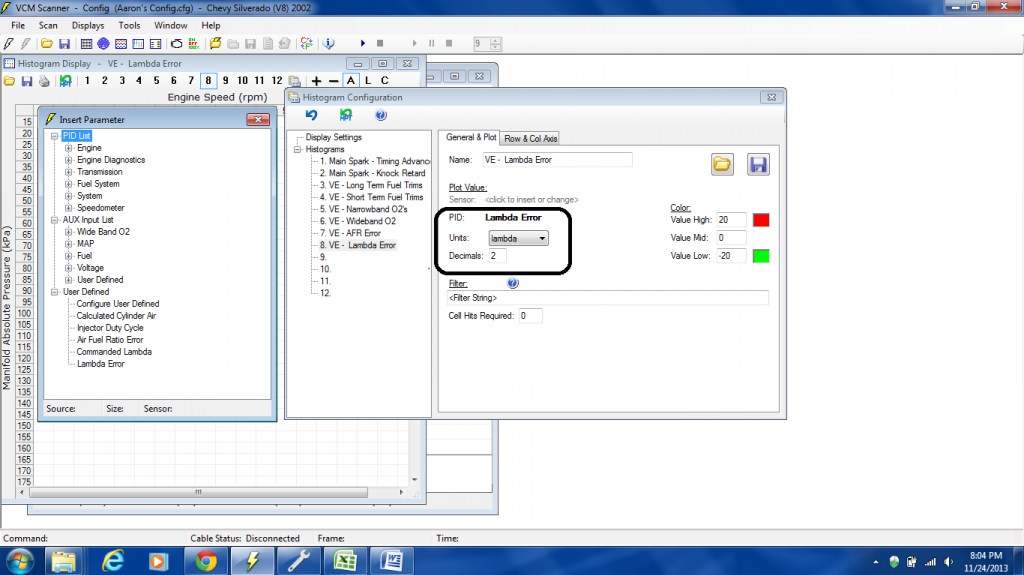
Click on the Row and Col Axis Tab:
Click to insert and pick the "Primary VE vs. RPM vs. Map
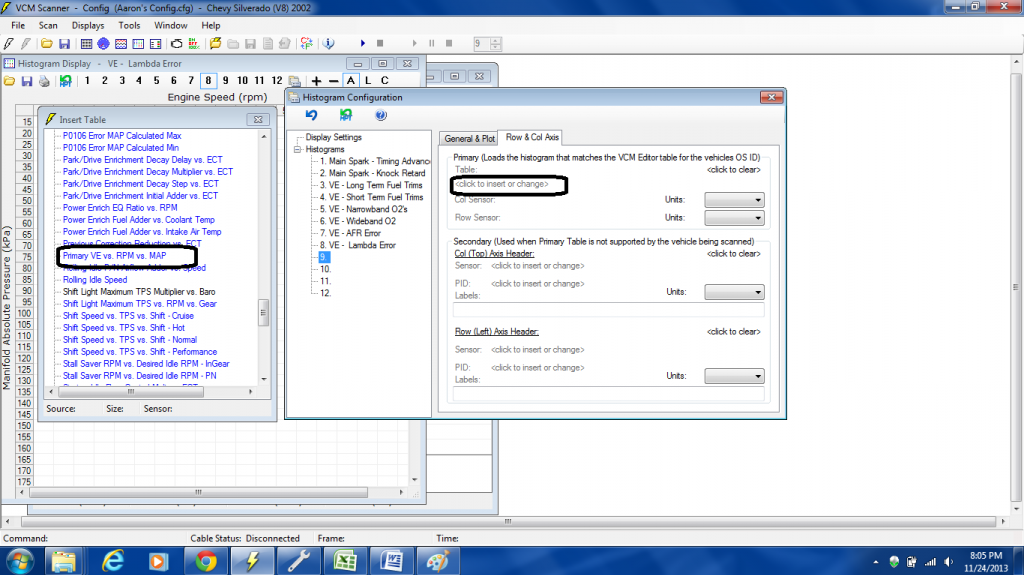
Open up the histogram display and right click on one of the numbers. Click on histogram settings.
Pick an open slot and fill in the blanks:
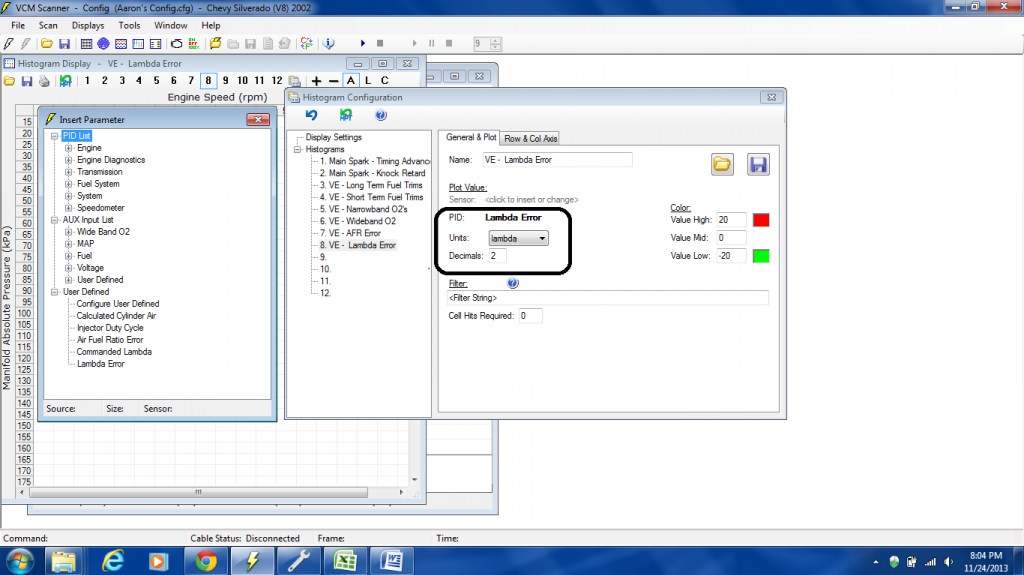
Click on the Row and Col Axis Tab:
Click to insert and pick the "Primary VE vs. RPM vs. Map
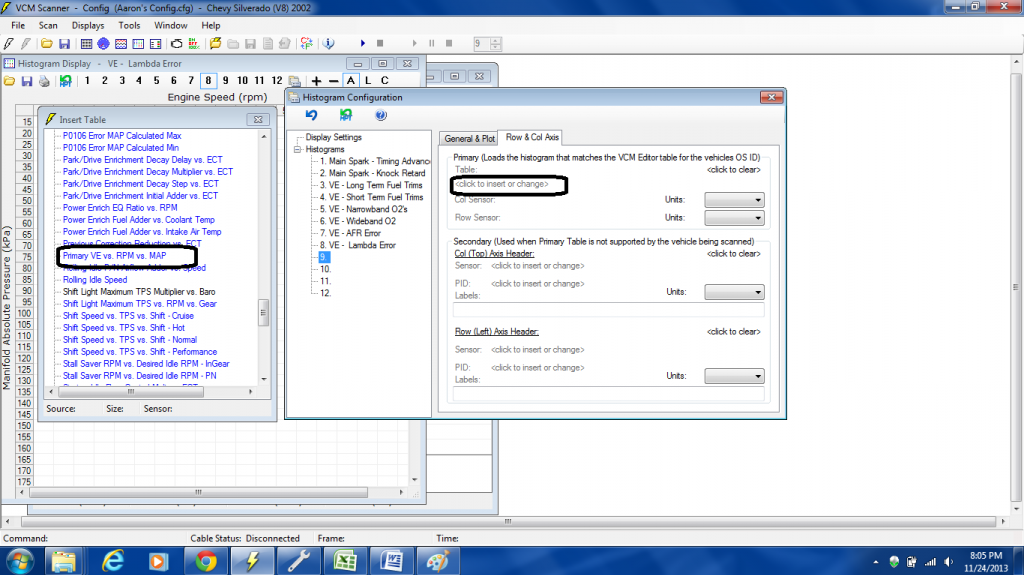
Last edited by Chevy_King1500; 11-25-2013 at 04:49 PM.
Trending Topics
#9